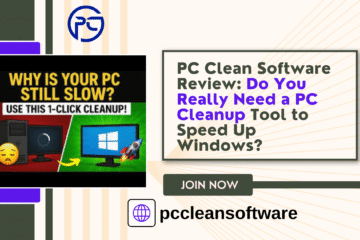Introduction
When you press the power button, does your computer take a long time to start up? You’re not alone. This problem affects many people, especially if their Windows PC is full of unnecessary startup programs.
The good news is—you don’t have to be an expert to fix it. With a simple program like PC Clean Software, your computer can start up much faster.
In this step-by-step guide, you’ll learn how to:
- Use the Startup Manager in PC Clean Software.
- Manage startup applications easily.
- Optimize your Windows PC performance.
Understand the difference between Free vs Premium PC Clean versions.
Why Does Your PC Take a Long Time to Start?
1. Too Many Startup Programs
Many apps add themselves to startup when you install them. This means they load in the background every time your PC starts, slowing down boot time.
2. Unnecessary Services Running
Some programs run even if you rarely use them, taking up memory and slowing down your PC.
3. Lack of System Optimization
Over time, junk files, registry errors, and unused apps pile up—reducing performance.
4. Old Hardware
Older PCs with slow RAM or hard drives naturally take longer to boot.
Thankfully, PC Clean Software’s Startup Manager helps manage startup programs so your PC boots much faster.
What is PC Clean Software’s Startup Manager?
PC Clean Software includes a built-in feature called Startup Manager.
Its main functions:
- Show you all programs that run when your PC starts.
- Let you disable unnecessary apps.
Think of it like cleaning your desk before work. Too many files slow you down, but with only essentials, you work faster. Similarly, disabling unnecessary startup apps speeds up your PC.
Step-by-Step Guide: How to Use Startup Manager in PC Clean Software
Step 1: Download and Install PC Clean Software
- Visit the official PC Clean Software website.
- Download and install the setup file.
- Always download from the official site to avoid harmful versions.
Step 2: Open PC Clean Software
- After installation, launch the program.
- You’ll see a beginner-friendly dashboard.
Step 3: Find the Startup Manager
- On the main screen, locate “Startup Manager” under system optimization tools.
Step 4: Scan for Startup Programs
- Click Startup Manager.
- PC Clean scans your PC and lists apps that load at startup.
Step 5: Review the List
- You’ll see common apps like Skype, Google Drive, and others.
- PC Clean marks programs as necessary or optional.
Step 6: Disable Unnecessary Programs
- Toggle off apps you don’t need at startup (e.g., Spotify, Zoom, or games).
- Keep essential apps like antivirus enabled.
Step 7: Save and Restart
- Click Apply/Save.
- Restart your computer to see faster boot speed.
How Do I Know Which Programs to Disable?
- Keep: Antivirus software, drivers, and system utilities.
- Disable: Games, messengers, music apps, or rarely used programs.
- Tip: Follow PC Clean recommendations —it marks safe-to-disable programs.
Benefits of Using PC Clean Startup Manager
- Faster Boot Time – Start Windows in seconds.
- Improved PC Performance – Fewer apps running = smoother system.
- More Control – Decide what runs in the background.
- Beginner-Friendly – Easy for non-technical users.
- All-in-One Solution – Includes junk cleaner, registry fix, and privacy tools.
Free vs Premium PC Clean – Which One to Choose?
Free Version
- Basic cleaning tools.
- Limited Startup Manager access.
- Good for testing.
Premium Version
- Full access to Startup Manager, Junk Cleaner, Registry Fix, etc.
- Regular updates and customer support.
- Better optimization for long-term performance.
If you only want basic startup fixes, Free version works fine . But for complete optimization, the Premium version is recommended.
Additional Tips to Speed Up Your PC
- Uninstall unused programs.
- Keep Windows updated.
- Use Disk Cleanup to remove temporary files.
Upgrade hardware (SSD/RAM) if possible.
PC Clean Tutorial for Beginners – Quick Recap
- Your PC slows down because too many apps load at startup.
- PC Clean’s Startup Manager helps disable unnecessary programs.
- Free version = basic features, Premium = full optimization.
- Extra habits like uninstalling unused apps also help performance.
Conclusion
A slow startup can be frustrating, but fixing it is simple. By using PC Clean Software’s Startup Manager, you can easily manage startup programs, reduce boot time, and enjoy a faster PC.
Whether you’re a beginner or just want an easy solution, PC Clean is a reliable way to speed up Windows startup and improve overall performance.
Frequently Asked Questions (FAQs)
1. Why does my computer take so long to start?
Too many startup programs. Disabling them with PC Clean helps.
2. Is PC Clean Software safe?
Yes, it’s safe if downloaded from the official website.
3. Can beginners use it?
Absolutely! PC Clean is designed for non-technical users.
4. Should I buy the Premium version?
Free is fine for basics, but Premium gives full optimization tools.
5. Will disabling startup programs harm my PC?
No, as long as you keep antivirus and system drivers enabled.
Disclaimer
This article is for educational purposes only. Results may vary depending on your PC’s hardware and system condition. Always download software from the official website.
Learn how to speed up Windows startup using PC Clean Software. This step-by-step guide explains how to use Startup Manager to manage startup apps, reduce boot time, and improve PC performance easily.