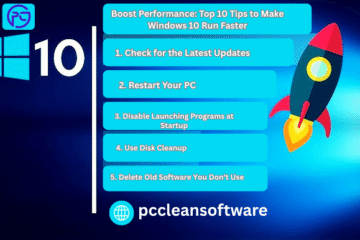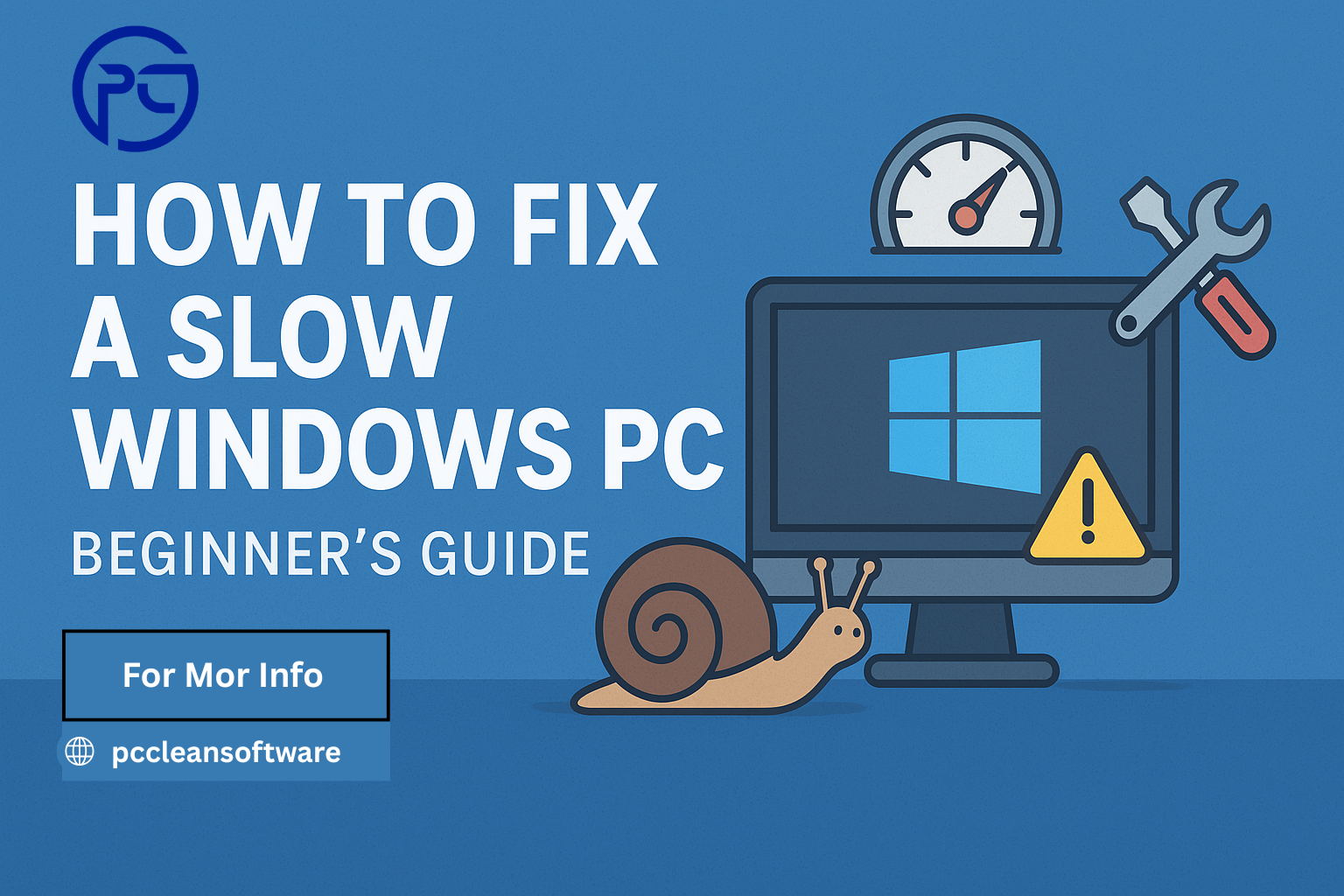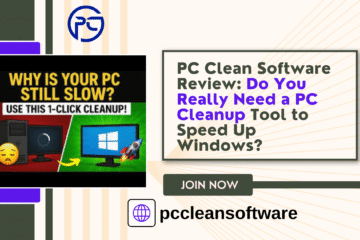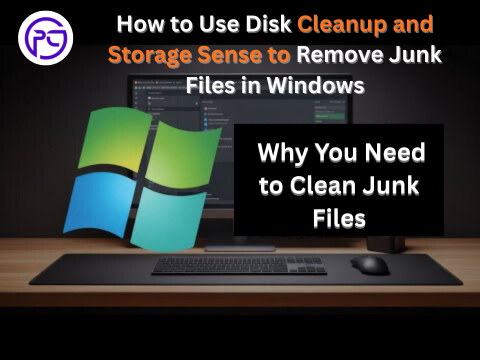
Meta Description:
Learn how to easily use Disk Cleanup and Storage Sense in Windows to delete junk files, optimize your PC, and boost speed. A complete beginner’s guide to junk file cleaner tools, browser cleanup, and more!
Introduction:
Why You Need to Clean Junk Files
If your computer has started slowing down, taking longer to start, or running out of space, it might be filled with junk files. These are unnecessary files that build up over time — temporary files, old system updates, cache, or leftover app data.
Thankfully, Windows includes two easy tools that act like built-in junk file cleaners — Disk Cleanup and Storage Sense. They help free up valuable space, delete unnecessary files, and keep your PC running smoothly.
In this beginner-friendly guide, you’ll learn how to use both tools step by step. We’ll also share a few extra tips to manage startup programs, uninstall unwanted apps, and perform browser cleanup.
What Are Junk Files and Why Should You Delete Them?
Junk files are temporary or outdated files that your computer doesn’t need anymore. Examples include:
- Temporary Internet Files: Stored by your web browser for faster page loading.
- System Cache Files: Created by Windows for quick access but not always useful.
- Old Windows Update Files: Remnants from past updates.
- Recycle Bin Files: Items you deleted but haven’t permanently removed yet.
- Setup Logs or Crash Reports: Files left behind after software installations or crashes.
Method 1:
Use Disk Cleanup — The Classic Junk Cleaner Tool
Disk Cleanup is a built-in junk file cleaner in Windows. It helps you find and delete unnecessary files safely.
Step 1: Open Disk Cleanup
- Click on the Start button.
- Type Disk Cleanup in the search bar and press Enter.
- Choose the drive you want to clean (usually C: drive) and click OK.
Step 2: Let Disk Cleanup Analyze Your System
Windows will scan your drive and show you a list of file types you can remove — like Temporary Internet Files, Recycle Bin contents, or Temporary Files.
Step 3: Select What You Want to Delete
Tick the boxes next to the items you want to remove.
If you’re unsure, it’s safe to delete:
- Temporary Internet Files
- Temporary Files
- Delivery Optimization Files
- Recycle Bin
Step 4: Start the Cleanup
Click OK → Delete Files.
Disk Cleanup will now remove the selected junk and free up space.
Tip: Click Clean up system files to remove old Windows update files and system logs for even more space.
Method 2:
Use Storage Sense The Smarter Way to Automate Cleanup
Storage Sense is a newer, automatic cleanup feature in Windows 10 and 11. It acts like a smart junk cleaner that runs in the background and deletes unnecessary files automatically.
Step 1: Turn On Storage Sense
- Open Settings → System → Storage.
- Toggle Storage Sense to On.
Step 2: Customize Cleanup Settings
Click Configure Storage Sense or run it now to customize how it works:
- Choose how often to run cleanup (daily, weekly, monthly).
- Decide when to delete temporary files.
- Set rules for removing files in the Downloads or Recycle Bin folders.
Step 3: Run Cleanup Manually (Optional)
If you want to free up space immediately:
- Scroll down and click Run Storage Sense now.
Within a few minutes, you’ll see more free space on your drive.
Bonus Tips to Keep Your PC Clean and Fast
Cleaning junk files is just one part of keeping your computer healthy. Here are some extra tools and features that can make your PC faster and more organized.
1. Manage Startup Programs with a Startup Manager
Too many apps launching at startup can slow down boot time.
Here’s how to fix it:
- Press Ctrl + Shift + Esc to open Task Manager.
- Click on the Startup tab.
- Disable any app you don’t need to start automatically.
A good Startup Manager helps you control which apps run when your PC turns on, improving speed and boot performance.
2. Perform Browser Cleanup Regularly
Browsers like Chrome, Edge, or Firefox store cache, cookies, and history that can slow things down.
To clean them:
- Open your browser settings.
- Go to Privacy & Security → Clear Browsing Data.
- Delete cache, cookies, and history.
A simple browser cleanup can free space and protect your privacy.
3. Remove Unwanted Apps Using an Application Uninstaller
Unused apps take up space and may run hidden background tasks.
To uninstall them:
- Open Settings → Apps → Installed Apps.
- Click on apps you don’t use and choose Uninstall.
An Application Uninstaller tool can also help remove leftover files and registry entries after uninstalling.
4. Delete Duplicates with a Duplicate File Finder
Duplicate photos, videos, or documents waste storage.
You can use a Duplicate File Finder tool to scan and remove identical files, keeping your folders neat and organized.
5. Remove Potentially Unwanted Programs (PUPs)
Sometimes software installs extra apps without asking — these are Potentially Unwanted Programs . They slow down your computer and show annoying pop-ups.
Use a PUP removal tool or antivirus software to detect and delete them safely.
6. Monitor Your System with a Process Manager
If your computer is lagging, open the Process Manager (Task Manager).
It shows which apps use the most CPU, memory, or disk space.
Closing heavy processes can instantly make your system smoother.
Why Cleaning Matters: The Hidden Benefits
Regularly cleaning your system using Disk Cleanup, Storage Sense, and other optimization tools can:
- Improve your PC’s overall performance
- Speed up boot and app loading times
- Free up valuable disk space
- Protect your privacy by removing browser and cache data
- Extend your computer’s lifespan
It’s like giving your PC a health checkup — quick, free, and very effective.
Common Questions About Junk Cleaning
1. Is it safe to use Disk Cleanup?
Yes, Disk Cleanup is a built-in Windows tool designed by Microsoft. It only deletes files that are safe to remove.
2. Will Disk Cleanup delete my personal files?
No. It doesn’t touch your documents, photos, or videos — only temporary or unused system files.
3. Can I automate junk cleaning?
Yes! Turn on Storage Sense to let Windows clean up automatically based on your settings.
4. Should I use third-party junk file cleaners?
You can, but make sure they are trusted. Windows Disk Cleanup and Storage Sense are usually enough for regular maintenance.
5. How often should I clean junk files?
Once a week or once every two weeks is ideal for most users.
Conclusion:
Keep Your PC Healthy and Clutter-Free
Your PC works best when it’s clean and clutter-free. By using Disk Cleanup and Storage Sense, you can easily delete junk files, reclaim space, and speed up your system — no technical skills required.
Combine these built-in tools with a browser cleanup, application uninstaller, and startup manager for complete control over your PC’s performance.
Remember: small maintenance steps today can save you from big performance problems tomorrow.
So, take a few minutes, run your junk cleaner, and enjoy a faster, smoother Windows experience!
Top 5 Frequently Asked Questions (FAQs)
1. What is the difference between Disk Cleanup and Storage Sense?
Disk Cleanup is a manual tool where you choose what to delete, while Storage Sense is an automated feature that regularly removes junk files in the background. Both act as junk file cleaners to keep your PC running smoothly.
2. Can I safely delete all the files shown in Disk Cleanup?
Yes, it’s generally safe to delete everything shown in Disk Cleanup, especially items like temporary files, cache, and Recycle Bin contents. However, double-check before removing Downloads or system restore points if you’re unsure.
3. How often should I run Disk Cleanup or Storage Sense?
Running Disk Cleanup once every two weeks or keeping Storage Sense turned on automatically is ideal. It ensures your computer stays optimized without unnecessary junk buildup.
4. Do I need a third-party junk cleaner if I use Disk Cleanup?
Not necessarily. Windows tools like Disk Cleanup and Storage Sense are usually enough. But if you want extra features like duplicate file finder, PUP removal, or application uninstaller, a trusted third-party junk cleaner can help.
5. Will cleaning junk files make my computer faster?
Absolutely! Removing junk, temporary files, and browser cache can free up space, reduce lag, and improve startup speed. Pair this with a startup manager and process manager for even better performance.
Disclaimer
The information provided in this article is for educational and informational purposes only. While the steps for using Disk Cleanup, Storage Sense, and other system optimization tools are safe and tested, users should always review what files are being deleted before confirming any cleanup.