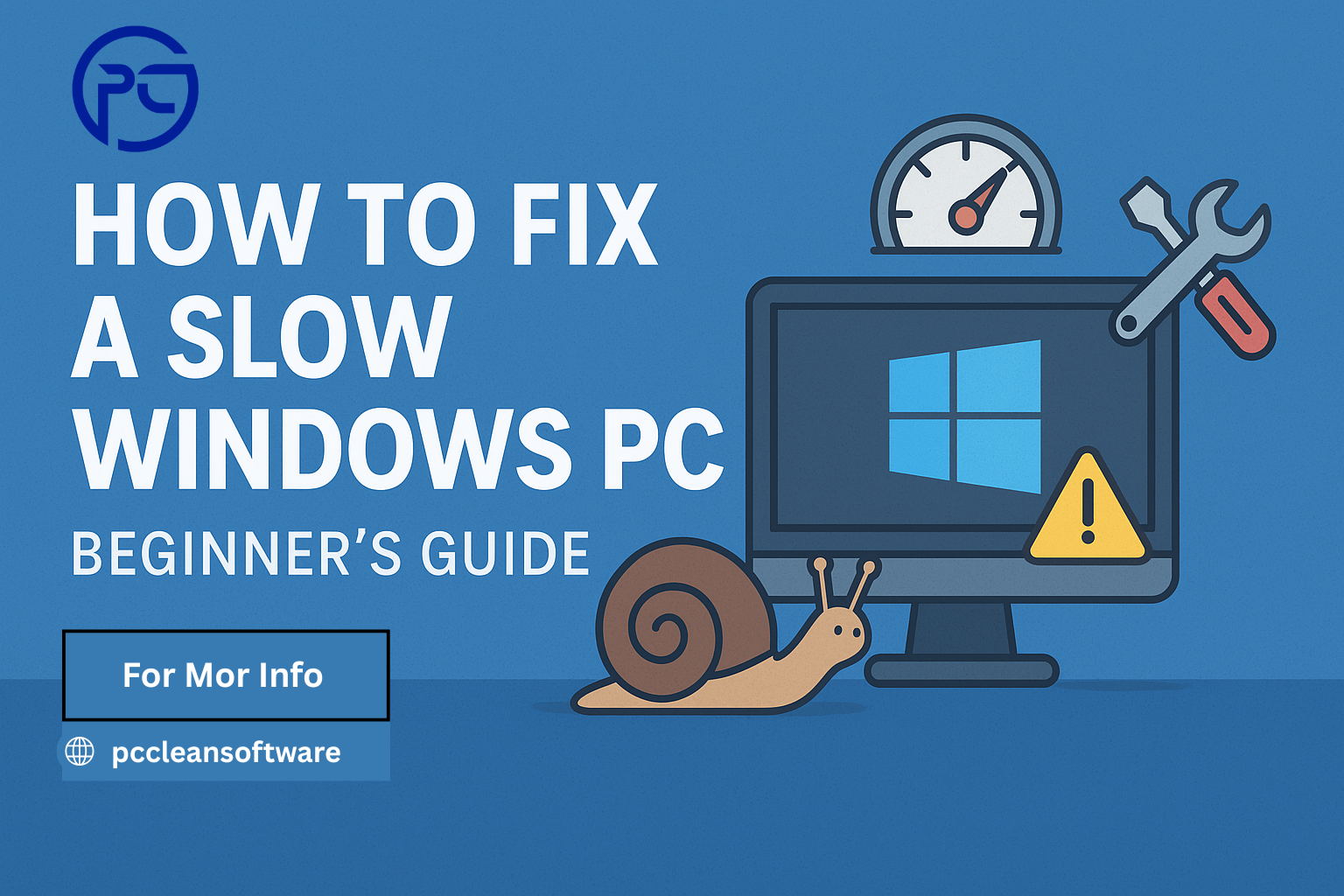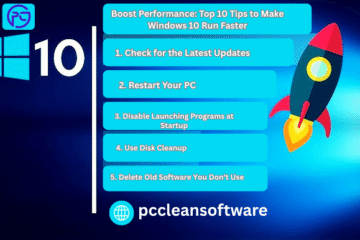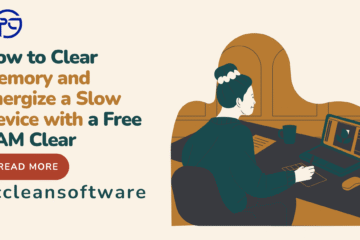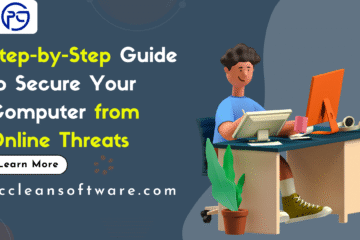In today’s digital world, nothing feels more frustrating than working on a slow computer. Whether you’re trying to complete office work, browse the internet, or play games, a sluggish PC can ruin your productivity and patience.
You are not the only one who has wondered, Why is my Windows PC so slow? The good news is you don’t always need a new computer. With just a few simple fixes, you can make your Windows PC run faster and smoother again.
This beginner-friendly guide will walk you step by step on how to fix a slow Windows PC.
Why Does a Windows PC Become Slow?
Before fixing the issue, it’s important to understand the causes. A slow PC doesn’t always indicate a serious problem—sometimes, it just needs maintenance.
Common reasons why Windows PCs slow down:
- Too many startup programs
- Low storage space
- Old or fragmented hard drive
- Outdated Windows updates
- Malware or viruses
- Too many junk/temporary files
- Heavy background processes
- Old or insufficient RAM
Now that you know the causes, let’s move on to the solutions.
Step-by-Step Guide to Speed Up Your Windows PC
Step 1: Restart Your PC
Restarting clears your system memory, closes unused programs, and refreshes Windows. If your PC has been running for days without a restart, this simple step can make it feel faster.
Step 2: Turn Off Startup Programs
Many apps automatically start when Windows boots, slowing down your system.
How to disable startup apps:
- Press Ctrl + Shift + Esc to open Task Manager.
- Go to the Startup tab.
- Disable unnecessary apps (e.g., chat apps, music players, third-party updaters).
Step 3: Clear Out Storage Space
Low storage, especially on the C: drive, can make Windows sluggish.
Tips to free up space:
- Empty Downloads and Recycle Bin.
- Uninstall apps you no longer use.
- Use Disk Cleanup to remove junk files.
Step 4: Update Windows and Drivers
Outdated software slows down performance.
- Go to Settings → Update & Security → Windows Update and install updates.
- Update your graphics, sound, and network drivers manually or using trusted software.
Step 5: Run a Virus & Malware Scan
Viruses and malware can significantly slow down a PC.
- Use Windows Defender or a trusted antivirus program.
- Remove threats immediately if found.
Step 6: Clean Temporary and Junk Files
Over time, unnecessary files pile up and slow down your PC.
To remove temp files:
- Press Windows + R, type and delete all files.
- Use a PC cleaner tool like CCleaner or Defencebyte PC Optimizer for automated cleaning.
Step 7: Adjust Visual Effects
Windows animations look nice but slow down older PCs.
- Right-click This PC → Properties.
- Click Advanced System Settings → Performance Settings.
- Select Adjust for best performance (or customize as needed).
Step 8: Stop Background Apps
Background apps use memory even when not in use.
- Go to Settings → Privacy → Background apps.
- Turn off unnecessary apps.
Step 9: Upgrade Hardware (If Necessary)
If your PC is still slow, it may be a hardware limitation.
- Upgrade to 8GB RAM or more for multitasking.
- Replace your old HDD with an SSD for a massive speed boost.
- Clean dust inside your PC to prevent overheating.
Step 10: Reset or Reinstall Windows (Last Option)
If nothing else works:
- Go to Settings → Update & Security → Recovery.
- Select Reset this PC.
This gives your PC a fresh start.
Extra Tips to Keep Your PC Fast
- Restart your PC at least once a week.
- Avoid installing unnecessary apps.
- Clear browser cache and cookies regularly.
- Keep your antivirus updated.
Defragment HDDs (not needed for SSDs).
Conclusion
A slow Windows PC doesn’t always mean you need to buy a new one. By following these simple beginner steps—cleaning junk files, disabling startup apps, updating Windows, and upgrading to SSD—you can bring your PC back to life.
Frequently Asked Questions (FAQ)
1. Why is my Windows PC running so slow?
Because of too many startup apps, outdated drivers, malware, low storage, or insufficient RAM.
2. How can I speed up my PC for free?
Delete junk files, disable startup apps, update Windows, and run antivirus scans.
3. Does upgrading RAM make my PC faster?
Yes. More RAM helps with multitasking and smooth performance.
4. Is SSD better than HDD?
Yes. Switching to SSD makes booting and program loading much faster.
5. How often should I clean junk files?
At least once a month, or more if you use your PC heavily.
Disclaimer
The information provided in this article is for educational purposes only. Results may vary depending on your hardware and configuration. Always back up your files before making major changes. If unsure, seek help from a professional technician.