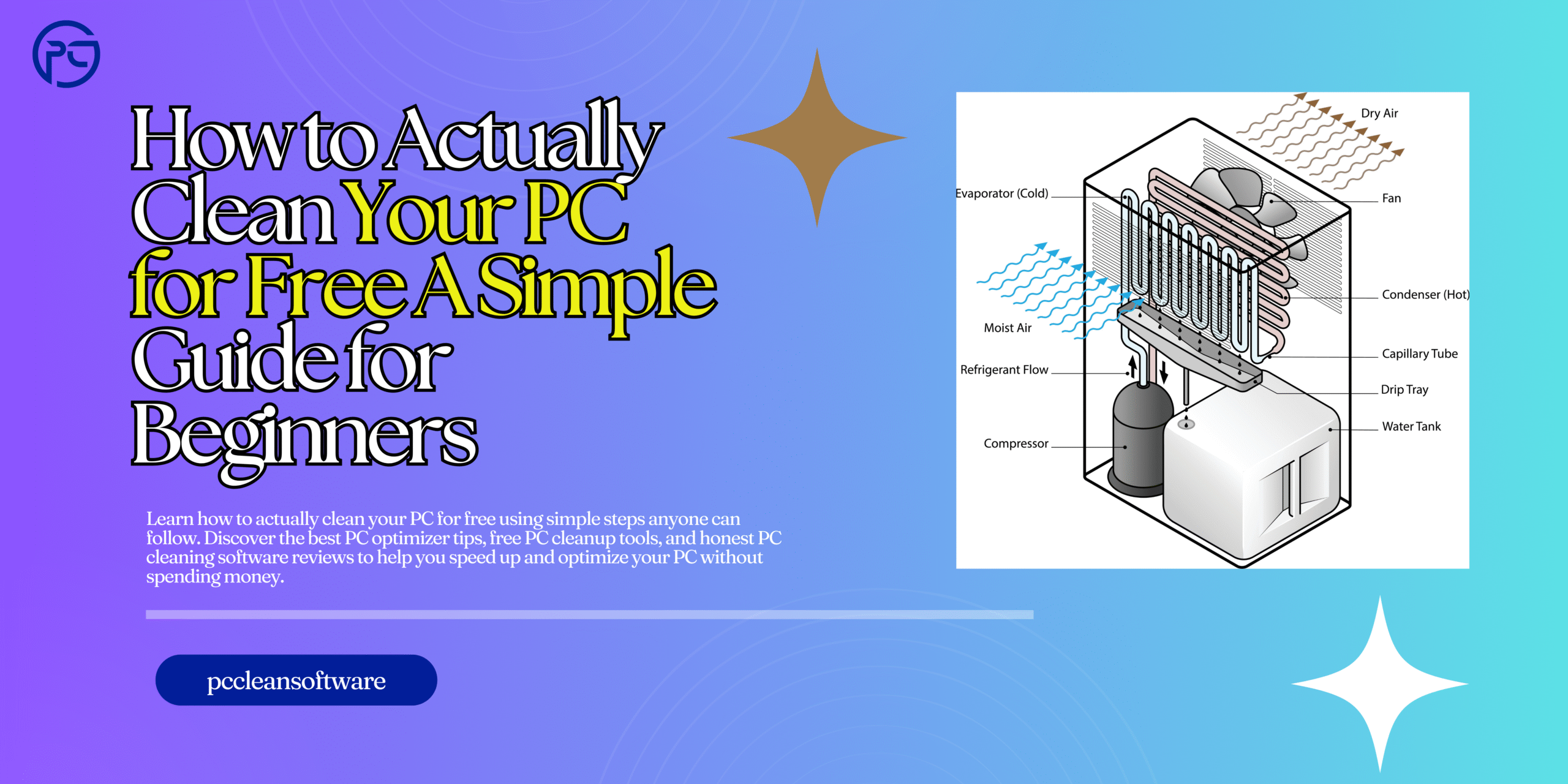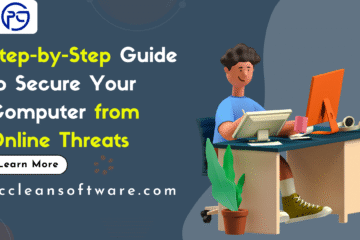Meta Description
Learn how to actually clean your PC for free using simple steps anyone can follow. Discover the best PC optimizer tips, free PC cleanup tools, and honest PC cleaning software reviews to help you speed up and optimize your PC without spending money.
Introduction
Is your computer slow, freezing, or taking forever to start? Don’t worry—you’re not alone. Most people think they need expensive tools or paid software to fix a slow PC. But the truth is, you can clean your PC for free with a few easy steps.
In this guide, you’ll learn how to actually clean your PC for free, how to use built-in Windows tools, how to pick the right PC clean software, and how to optimize your PC without paying anything. I will explain everything in simple, clear language—perfect for beginners.
Why Cleaning Your PC Is Important

Cleaning your computer is like cleaning your room. When junk files pile up, things slow down. The same happens inside your PC.
Here’s why cleaning matters:
- It removes junk files that fill up space
- It speeds up your computer
- It reduces freezing and lag
- It prevents unnecessary errors
- It helps your PC live longer
Even better—you don’t need a paid tool. Many free methods work just as well.
1. Start With the Basic Cleaning Tools in Windows (Free & Built-in)
Windows already includes powerful cleaning tools. Most people don’t know about them, but they are completely free and effective.
1 Use Storage Sense (Windows Cleanup)
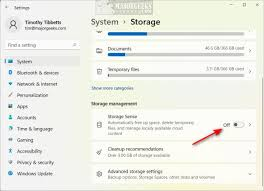
This is the easiest way to clean your PC.
Steps:
- Open Settings
- Go to System
- Click Storage
- Turn on Storage Sense
Storage Sense automatically deletes junk files, temporary files, and cache. It works like a free PC cleanup tool built into Windows.
2 Use Disk Cleanup (Old but Powerful)

Disk Cleanup has been part of Windows for years—and it works great.
Steps:
- Search for Disk Cleanup
- Select your main drive (C:)
- Check options like:
- Temporary files
- Recycle Bin
- Thumbnails
- Temporary files
- Click OK
This removes hidden junk files that slow down your PC.
2. Uninstall Unnecessary Programs

Many computers slow down because they have too many apps installed. Some run in the background and use RAM and CPU.
Steps:
- Open Control Panel
- Click Programs and Features
- Remove programs you don’t use
This is free and instantly boosts performance.
3. Clean Startup Programs (Fastest Speed Boost)

Every time you start your PC, some apps open automatically. Many of these are unnecessary and slow down your computer.
You can easily turn them off.
Steps:
- Press Ctrl + Shift + Esc to open Task Manager
- Go to Startup Apps
- Disable apps you don’t need at startup
This simple step can speed up your PC more than most PC clean software.
4. Delete Temporary Files Manually
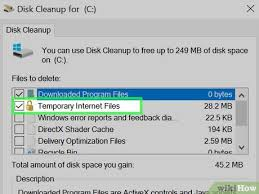
Temporary files build up over time and take up gigabytes of space.
Steps:
- Press Windows + R
- Type
- Press Enter
- Select everything and delete
These are safe to delete and can free up a lot of space.
5. Clear Browser Cache (Speeds Up Internet & PC
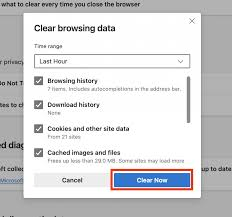
Your browser stores cache, cookies, and history. Over time, this slows down your PC and internet speed.
For Chrome
- Click the three dots
- Go to Settings > Privacy
- Select Clear browsing data
For Edge
- Click three dots
- Go to Privacy, Search, and Services
- Clear cache and cookies
This is a free and effective PC optimization step.
6. Run a Full Antivirus Scan (Free Security Cleaning)
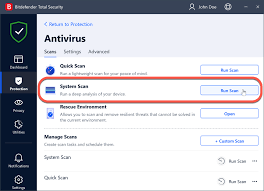
Viruses and malware slow down your PC and steal system resources.
Windows gives you a free antivirus called Windows Security.
Steps:
- Open Settings
- Go to Privacy & Security
- Click Windows Security
- Run a Full Scan
A clean PC runs faster and smoother.
7. Use Free PC Clean Software (Avoid Fake Ones)
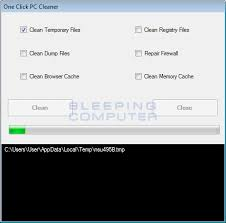
There are many tools online that claim to speed up your computer. But be careful—some fake tools contain malware.
Here’s a quick PC cleaning software review of safe and trusted free tools:
✔ BleachBit — Best Free Junk Cleaner
- Cleans junk files deeply
- Works like a free alternative to CCleaner
- Lightweight and safe
✔ Windows Storage Sense — Best Built-In Optimizer
- No installation needed
- Safe and efficient
✔ Microsoft PC Manager — Best PC Optimizer for Windows
- Cleans junk
- Boosts performance
- Built by Microsoft
All these tools act as a free PC cleanup tool and help you optimize your PC without paying anything.
8. Defragment Your Hard Drive (For HDD Users Only)
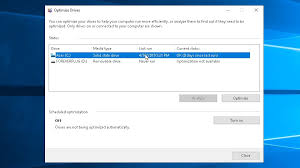
If your PC has a traditional hard drive, defragmenting helps organize your data and speed up performance.
Steps:
- Search for Defragment and Optimize Drives
- Select your drive
- Click Optimize
Note: Do NOT defragment if you have an SSD. It’s unnecessary.
9. Clean Your Desktop & Organize Files

A cluttered desktop uses more RAM.
Keep your desktop clean:
- Move files into folders
- Delete old files
- Avoid storing heavy videos or games on Desktop
Your PC loads faster when the desktop is clean.
10. Restart Your PC Regularly
This sounds simple, but it works.
Restarting:
- Clears RAM
- Stops background tasks
- Fixes hidden errors
- Speeds up your system
Try restarting your PC every 2–3 days.
11. Bonus Tips to Optimize Your PC for Free
Here are extra free methods to improve speed:
- Turn off animations
- Disable unnecessary background apps
- Keep Windows updated
- Use a light antivirus
- Avoid storing too many apps on your C drive
Small changes make a big difference.
Conclusion
Cleaning your PC doesn’t have to be hard or expensive. You don’t need paid tools or complicated steps. Even if you are a complete beginner, you can easily follow the methods in this guide.
From using Windows built-in PC cleanup tools to choosing safe and free PC clean software, every step helps your computer run faster, smoother, and better than before.
Top 5 FAQs (Frequently Asked Questions)

1. What is the best free way to clean my PC?
The best free way to clean your PC is to use Windows’ built-in tools like Storage Sense, Disk Cleanup, and Task Manager to remove junk files and disable unwanted startup programs. These tools are safe, easy to use, and completely free.
2. Do I need paid software to speed up my PC?
No. You do NOT need paid software. Free PC cleanup tools like BleachBit, Microsoft PC Manager, or Windows’ own cleanup features can help you remove junk and optimize your PC without spending money.
3. Is free PC clean software safe to use?
Yes, but only if you download it from trusted sources. Always avoid unknown websites or pop-up ads offering miracle boosters.Stick to well-known tools like Windows utilities, BleachBit, or Microsoft PC Manager.
4. Will cleaning my PC improve performance?
Yes. Cleaning junk files, clearing cache, deleting temporary files, and disabling startup apps can significantly speed up your computer. It helps reduce lag, lower RAM usage, and improve overall performance.
5. How often should I clean my PC?
A basic cleanup (deleting junk files, clearing cache, and closing background apps) once every 1–2 weeks is ideal. A deeper cleanup (uninstalling unused programs, organizing files, removing temporary files) every month keeps your PC running smoothly.
Disclaimer
This article is for educational purposes only. The steps, tips, and suggestions shared here are based on general PC maintenance practices and may not work the same for every device. Always perform cleanup actions carefully and avoid deleting files you are unsure about. The mentioned free PC clean software and tools are suggested for convenience and do not guarantee results. The website or author is not responsible for any data loss, system issues, or damages caused by incorrect usage of cleanup tools or system settings. Always back up important data before making changes to your PC.