Introduction
Installing a PC cleaning utility might sound like a technical task, but with PC Clean Software, it’s quick, easy, and hassle-free. Whether you’re a tech-savvy user or someone who’s just beginning to learn the ropes of system maintenance, this guide will walk you through the entire installation process with detailed steps, helpful tips, and troubleshooting advice.
Our goal is to ensure that your PC is up and running with PC Clean Software in minutes—ready to clean junk files, fix errors, boost performance, and protect your privacy.
Why Choose PC Clean Software?
Before diving into the installation process, let’s briefly understand why PC Clean Software is the smart choice:
- Lightweight & Fast: No unnecessary bloat. Our software is designed to run smoothly on all Windows systems.
- User-Friendly: Clean UI, one-click tools, and simplified setup.
- Trusted Optimization Tools: Clean junk files, manage startup items, fix registry issues, and more.
- Privacy Protection: Clear browser history, tracking cookies, and hidden traces left behind.
Let’s now go step-by-step to get your system optimized.
Step 1: Visit the Official Website
To ensure a secure and up-to-date download, always download PC Clean Software from our official website:
👉 https://pccleansoftware.com
On the homepage, you’ll find a prominent “Download Now” button. Click this to begin downloading the setup file.
💡 Tip: Avoid downloading from third-party sites to prevent modified or outdated versions.
Step 2: Download the Installer File
Once you click “Download Now,” a .exe setup file will begin downloading.
- File Name:
PCCleanSetup.exe - Size: Less than 50MB, making it quick to download even on slower connections.
- Format: Compatible with all major Windows versions (Windows 7, 8, 10, 11)
Locate the downloaded file in your Downloads folder or the folder you chose during the browser download prompt.
Step 3: Run the Installer
Now, double-click on the .exe file to launch the installation wizard. If Windows shows a security prompt saying “Do you want to allow this app to make changes to your device?”, click Yes to proceed.
The PC Clean Software Setup Wizard will now open.
Step 4: Follow the Setup Wizard
The installation wizard will guide you through a few steps:
- Welcome Screen
Click “Next” to begin. - License Agreement
Read and accept the End User License Agreement (EULA). Check the “I Agree” box and click “Next”. - Choose Installation Location
You can install PC Clean Software in the default folder, or choose a custom directory. We recommend keeping it default for convenience. - Install
Click “Install” to begin. The software will extract files and install in under a minute.
Once the installation is complete, you’ll see a success message with the option to “Launch PC Clean Software”. Check the box and click “Finish.”
Step 5: First Launch and Initial Scan
Upon launching, the software interface will open. Here’s what to do next:
- Dashboard Overview
You’ll land on the main dashboard, which gives you a performance snapshot of your system. - Run Your First Scan
Click the “Start Scan” button. PC Clean Software will now check:- Junk files
- Registry issues
- Privacy threats
- Startup impact
- System performance scores
- View Results
After the scan completes (usually under 2 minutes), results are shown in easy-to-read categories. You can see the number of junk files, registry errors, startup items, etc. - One-Click Fix
Click “Fix All” or manually select items you want to clean.
Step 6: Activate Premium (Optional)
To unlock all features (such as advanced privacy cleaning, deep registry optimization, and auto-clean scheduling), you’ll need to activate a license.
Here’s how:
- Click on the “Activate” button from the menu.
- Enter the license key you received after purchase.
- Click “Activate Now”.
Once activated, your software will instantly unlock premium features. You’ll also get priority support and future upgrades.
Troubleshooting Common Installation Issues
Here are some tips in case you run into problems during installation:
Issue 1: Antivirus Blocking the File
Some antivirus programs may flag new .exe files even if they’re safe. PC Clean Software is digitally signed and safe to use. Temporarily disable your antivirus during installation or whitelist our software.
Issue 2: “Installer Won’t Launch”
Ensure your Windows is up to date and that you’re running the file with admin privileges. Right-click the installer and choose “Run as administrator.”
Issue 3: Installation Stuck or Frozen
Restart your PC and try again. Make sure there are no pending Windows updates or permission issues.
What to Do After Installation?
Now that you’ve installed PC Clean Software, here are 3 things you should do:
- Schedule Weekly Cleanups
Go to “Settings” → “Schedule” and choose auto-scans once or twice a week. - Check Startup Manager
Disable unnecessary startup programs to improve boot time. - Explore Privacy Settings
Run a privacy cleanup to delete saved logins, browsing history, and cookies from Chrome, Firefox, Edge, etc.
Final Thoughts
Installing PC Clean Software is the first step to improving your computer’s performance. It’s lightweight, effective, and designed to help even non-tech users clean up their systems effortlessly. Whether you’re tired of laggy performance or just want a more secure computing experience, PC Clean Software has your back.
🔒 Safe | ⚡ Fast | 🧹 Clean
Download and install PC Clean Software today and give your PC the refresh it deserves.
Would you like me to continue with the second blog in full next?
Ask ChatGPT



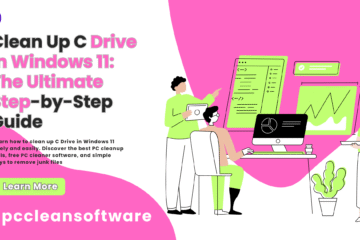
Hi, this is a comment.
To get started with moderating, editing, and deleting comments, please visit the Comments screen in the dashboard.
Commenter avatars come from Gravatar.