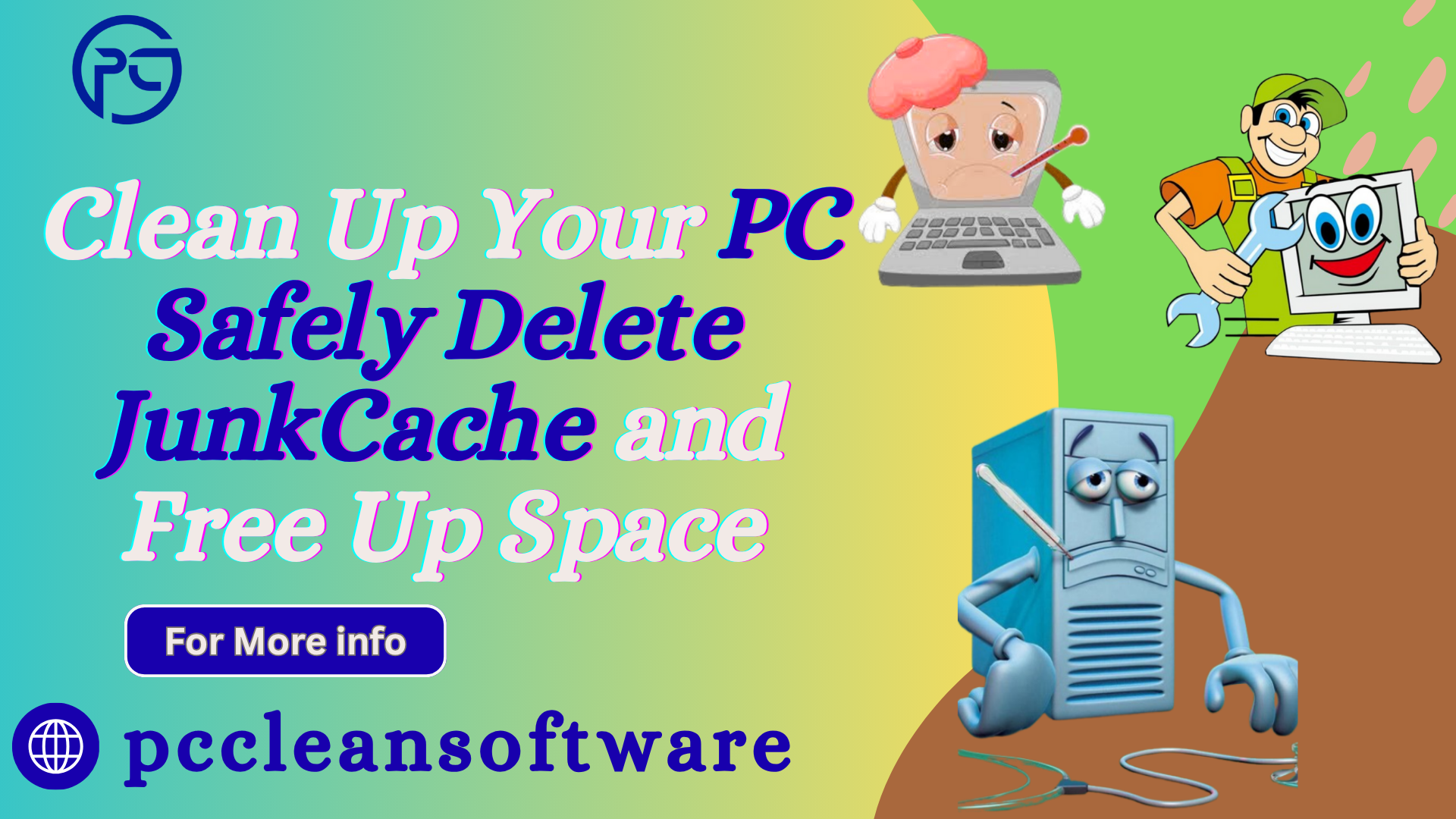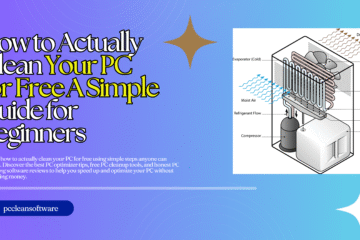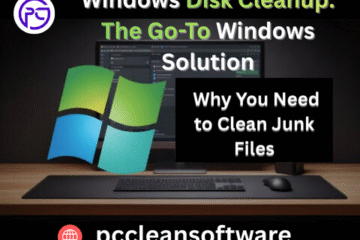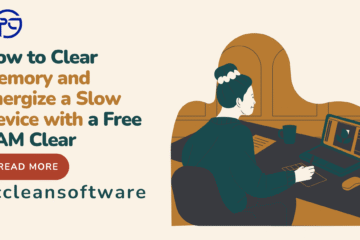Discover how to safely clean your PC using the best PC optimizer tools. Learn how to remove junk files, clear cache, clean your registry, and speed up your Windows computer using trusted and free PC cleaner software.
Introduction
Why Cleaning Your PC Matters
Over time, every computer—no matter how new—starts to slow down. You might notice it taking longer to start, load programs, or open files. The reason? Junk files, cache data, and leftover temporary files pile up on your hard drive. These unnecessary files take up valuable space and make your system sluggish.
But don’t worry! You can fix this easily with a few simple steps and the right PC clean software. Whether you use a free PC cleaner tool or the built-in Windows options, cleaning your computer regularly can make a huge difference in performance.
In this guide, we’ll explain how to remove junk files, clean your cache, free up space, and optimize your PC safely—without risking your data or damaging your system.
What Are Junk Files and Cache?
Before you start cleaning, it helps to understand what you’re deleting.
Junk Files
Junk files are temporary or unnecessary files created when you browse the internet, install software, or update Windows. Examples include:
- Temporary internet files
- Old setup logs
- Windows update leftovers
- Recycle Bin data
- Temporary app files
They are safe to delete and can take up gigabytes of storage over time.
Cache Files
Cache files are small data files that help programs and browsers load faster. However, too much cache can slow your PC instead of speeding it up. Deleting old cache files helps refresh your system without affecting performance.
Step-by-Step Guide: How to Clean Your PC Safely
Cleaning your computer doesn’t require advanced technical knowledge. Follow these simple steps to speed up your Windows PC using built-in tools or trusted software.
🪣 Step 1: Use Windows Disk Cleanup Tool
Windows includes a built-in PC cleanup tool called Disk Cleanup. Here’s how to use it:
- Press Windows + S and type Disk Cleanup.
- Choose the drive you want to clean (usually C:).
- Check boxes like Temporary files, Recycle Bin, and Thumbnails.
Click OK → Delete Files.
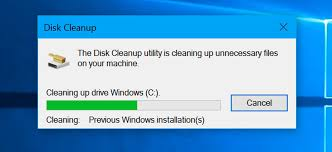
This tool is safe and removes unnecessary system files quickly.
Step 2: Delete Temporary Files Manually
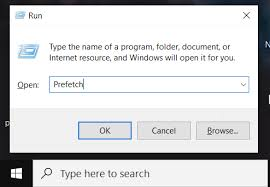
You can manually delete temporary files stored on your system:
- Press Windows + R → type temp → press Enter.
- Select all files (Ctrl + A) and delete them.
- Empty your Recycle Bin afterward.
These files are safe to remove and can free up several gigabytes of space instantly.
Step 3: Clear Browser Cache
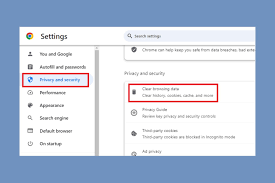
Browsers like Chrome, Edge, and Firefox store cache and cookies that can slow down browsing.
To clear it:
- Open your browser settings.
- Look for Privacy or Clear browsing data.
- Choose Cached images and files and Cookies.
- Click Clear data.
This will improve your browsing speed and protect your privacy.
Step 4: Use a Trusted PC Cleaning Software
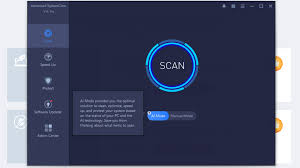
If you prefer automation, try using PC cleaning software. The best PC optimizer tools can remove junk files, clear cache, clean your registry, and boost performance in one click.
Some popular free PC cleaner and optimization tools include:
- CCleaner
- BleachBit
- CleanMyPC
- Advanced SystemCare
- Wise Disk Cleaner
Always download these tools from official websites to avoid fake or harmful copies.
Step 5:
Clean Your Registry (Optional)

Your computer’s registry stores settings and preferences for Windows and installed programs. Over time, unused or broken entries can slow things down.
Many PC optimization tools include a “Registry Cleaner” feature. However, if you’re not experienced, proceed with caution—incorrect edits can cause system issues.
Tip: Use software that creates a backup before cleaning, such as CCleaner or Wise Registry Cleaner. This ensures you can restore your system if anything goes wrong.
Step 6: Uninstall Unused Programs
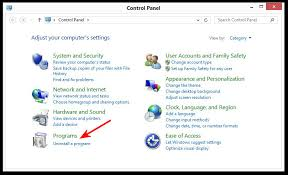
Old or rarely used software takes up valuable disk space and may run background processes.
To uninstall safely:
- Go to Settings → Apps → Installed Apps.
- Click on programs you no longer use.
- Select Uninstall.
You can also use a PC cleanup tool to detect leftover files after uninstallation.
Step 7: Defragment Your Hard Drive
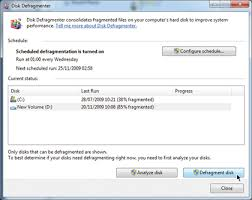
If you’re using a traditional hard drive (HDD), defragmenting helps organize files for faster access.
To do this:
- Type Defragment in the Windows search bar.
- Open Defragment and Optimize Drives.
- Select your drive → click Optimize.
Bonus Tips to Keep Your PC Fast and Clean
Once your PC is clean, follow these habits to keep it running smoothly:
- Empty your Recycle Bin weekly.
- Run Disk Cleanup monthly.
- Use PC optimizer software regularly to detect unnecessary files.
- Keep Windows and drivers updated.
- Avoid installing too many background apps.
- Backup your data before deep cleaning or registry edits.
Best PC Optimizer and Cleaner Tools
Here’s a quick PC cleaning software review of top-rated options you can trust:
| Software | Key Features | Best For |
| CCleaner | Junk file cleanup, registry repair, startup management | Beginners |
| Advanced SystemCare | Deep optimization, privacy protection | All-in-one users |
| BleachBit | Open-source, lightweight cleaner | Privacy-focused users |
| CleanMyPC | Smart cache removal, registry cleaning | Easy one-click cleaning |
| Wise Disk Cleaner | Scheduled cleanup, SSD-friendly | Regular maintenance |
All these tools can help optimize your PC and make your Windows computer run like new again.
Is PC Cleaning Software Safe?
Yes—if you choose reputable software and use it properly. Many free PC cleaners are safe, but some unknown apps can install malware or remove essential files.
Stick to trusted brands, read reviews, and avoid apps that make unrealistic promises like “Boost your speed by 500%!”
When in doubt, use Windows built-in tools—they’re completely safe and effective for most users.
How Cleaning Helps Speed Up PC (Windows)
When you remove junk files and clean your cache:
- Your hard drive has more free space.
- Windows loads and shuts down faster.
- Programs open quickly.
- Crashes and freezes reduce.
- Overall system performance improves.
Regular cleaning can also extend your computer’s lifespan by reducing strain on your hard drive and CPU.
Common Mistakes to Avoid
When cleaning your PC:
- Don’t delete system files manually unless you know what they do.
- Avoid “registry boosters” from unknown sources.
- Don’t use multiple cleaners at the same time.
- Always back up before deep cleaning.
Conclusion:
Keep Your PC Fresh, Fast, and Safe
Cleaning your PC doesn’t have to be complicated. With a few easy steps and a reliable PC cleanup tool, you can safely delete junk files, clear cache, and speed up your Windows computer in minutes.
Whether you use built-in Windows options or trusted PC cleaning software, regular maintenance will keep your system running smoothly and protect your data from slowdowns or errors.
So, start today—optimize your PC, free up space, and enjoy faster performance with just a few clicks.
Keywords integrated naturally:
PC clean software, best PC optimizer, PC cleaning software review, speed up PC Windows, PC cleanup tool, Is PC cleaning software, remove junk files, optimize PC, free PC cleaner, how to clean registry.
Would you like me to also format this into HTML (for your website/blog upload) or a Word (.docx) file for download?
top 5f&q and disclimer generatew
Here are the Top 5 FAQs and a Disclaimer section you can add at the end of your blog post
Top 5 Frequently Asked Questions (FAQs)
1. Is it safe to delete junk files from my PC?
Yes, it’s completely safe to delete junk files like temporary files, cache data, and recycle bin items. These files are unnecessary and only take up space. Just make sure not to delete system or program files manually unless you’re sure what they are.
2. Which is the best free PC cleaner software?
Some of the best free PC cleaner tools include CCleaner, BleachBit, Advanced SystemCare Free, and Wise Disk Cleaner. Always download them from their official websites to avoid fake or harmful versions.
3. How often should I clean my PC?
It’s a good idea to perform a basic cleanup once a month. If you use your PC heavily—like gaming, editing, or browsing a lot—you can clean it every two weeks. Regular cleaning helps keep your system fast and error-free.
4. Can cleaning my PC improve its speed?
Yes! Cleaning junk files, clearing cache, and removing unused programs free up system resources. This helps your Windows PC run faster, load quicker, and perform better overall.
5. Should I use PC cleaning software or do it manually?
Both options work. Manual cleanup using Windows tools is safe and free, while PC cleaning software automates the process and goes deeper by cleaning the registry, optimizing startup, and finding hidden junk files. Beginners often find software tools easier to use.
Disclaimer
The information provided in this article is for educational and informational purposes only. Always back up your important data before performing any system cleanup or registry changes. While all the mentioned tools and methods are widely trusted, results may vary depending on your system.
We are not responsible for any data loss, system errors, or performance issues caused by improper use of third-party software or manual deletions. Always download software from official sources and use trusted programs to ensure your PC’s safety.