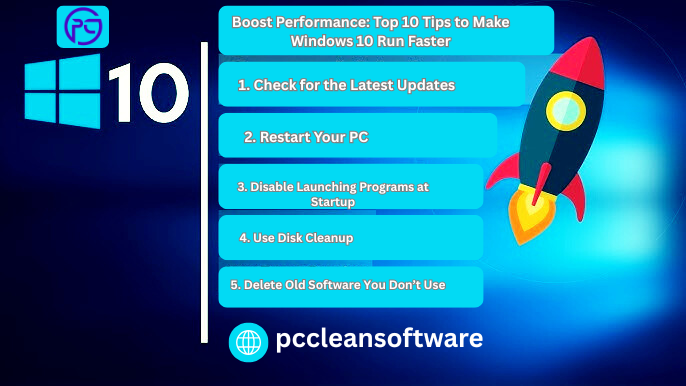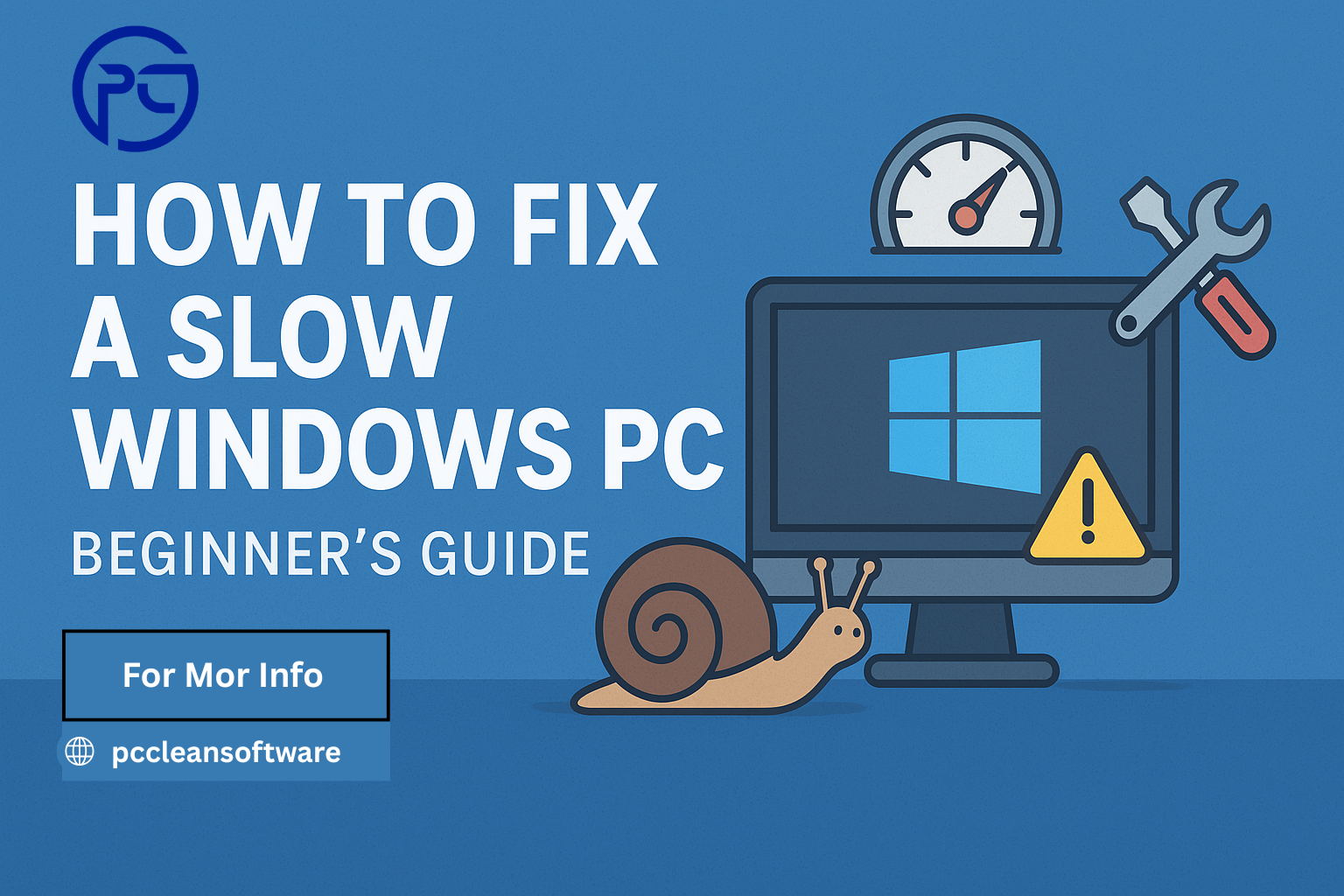Meta Description:
Is your Windows 10 computer running slow? Learn 10 easy and effective ways to speed up your PC using simple tricks and the best PC optimizer tools. Discover how to clean junk files, disable startup apps, and use free PC cleaner software to boost performance instantly.
Introduction
Have you noticed your computer getting slower day by day? Maybe it takes longer to start, open programs, or respond when you click something. Don’t worry — it happens to almost everyone using Windows 10 after some time.
The good news is, you don’t need to be a tech expert to fix it. There are simple steps you can take to speed up your PC and make it run like new again.In this guide, we’ll share the Top 10 easy tips to make Windows 10 run faster, along with how tools like PC clean software, best PC optimizer, or a free PC cleaner can help you get better performance.
1. Check for the Latest Updates
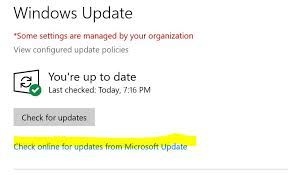
Windows 10 regularly releases updates that include security patches and performance improvements. Missing these updates can make your PC slower or buggy.
How to do it:
- Click Start → Settings → Update & Security → Windows Update
- Click on Check for updates
- Install all available updates and restart your PC.
Keeping your system updated is one of the easiest ways to optimize your PC without spending a single rupee.
2. Restart Your PC
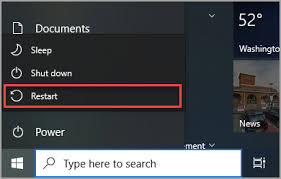
It sounds simple, but restarting can fix many problems. When your computer stays on for days, background apps, updates, and cached data slow it down.
Restarting clears the temporary files, stops unnecessary background processes, and gives your PC a fresh start.
Try restarting your computer at least once a week — it really helps to speed up your PC Windows performance.
3. Disable Launching Programs at Startup
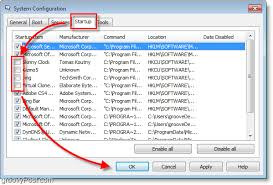
Many apps start running automatically when you turn on your computer — even when you don’t need them. These programs can slow down startup time and overall performance.
To fix it:
- Press Ctrl + Shift + Esc to open Task Manager
- Go to the Startup tab
- Right-click and Disable unnecessary programs
Doing this will help your PC boot faster and free up memory for the apps you actually use.
4. Use Disk Cleanup
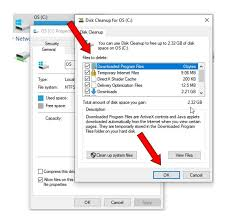
Windows comes with a built-in Disk Cleanup tool that helps remove junk files, temporary files, and system cache that slow down your computer.
How to use it:
- Type Disk Cleanup in the search box
- Select the drive (usually C:)
- Check all boxes and click OK
Alternatively, you can use PC clean software or a PC cleanup tool to automate this process. Tools like these can clean hidden junk files safely and make your computer smoother.
5. Delete Old Software You Don’t Use

Over time, we install many apps or games that we never use again. These programs take up storage space and often run background services that slow things down.
Steps:
- Go to Control Panel → Programs → Uninstall a program
- Remove software you no longer need.
Using the best PC optimizer can also help identify outdated or unnecessary programs and safely remove them.
6. Disable Special Effects
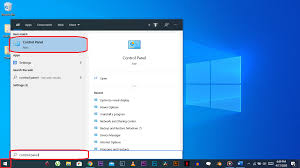
Windows 10 comes with many visual effects — like animations, shadows, and smooth transitions. They look nice but can slow down your computer, especially on older systems.
To disable them:
- Type “Performance” in the search bar
- Click Adjust the appearance and performance of Windows
- Choose Adjust for best performance
This will instantly make your PC feel faster and more responsive.
7. Disable Transparency Effects
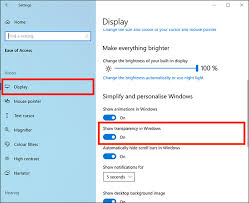
The Windows 10 interface uses transparency effects on menus and taskbars. It’s visually appealing but uses extra system resources.
To disable transparency:
- Go to Settings → Personalization → Colors
- Turn off Transparency effects
This small tweak can slightly improve speed — every bit helps when you’re trying to optimize your PC performance.
8. Run System Maintenance
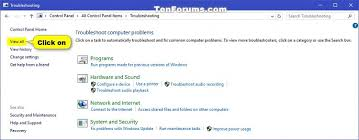
Windows 10 has a built-in System Maintenance tool that automatically checks for problems and performs routine maintenance tasks like disk optimization, scanning errors, and cleaning temporary files.
To run it manually:
- Open Control Panel → Security and Maintenance
- Expand Maintenance
- Click Start maintenance
For extra cleaning, try a PC cleaning software review recommended tool to perform deep scans and automatic cleanups.
9. Upgrade Your RAM

If your PC still feels slow after trying all the steps above, the issue might be hardware-related. Upgrading your RAM (memory) can dramatically boost performance.
Adding more RAM helps your system handle more apps at once and prevents lagging during multitasking. It’s one of the best long-term ways to speed up PC Windows performance.
If you’re unsure how much RAM your system supports, a free PC cleaner new version tool often includes a hardware check feature to help you decide.
10. Use a Trusted PC Cleaner or Optimizer
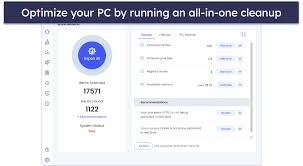
Sometimes manual cleaning isn’t enough. That’s where PC clean software or a PC cleanup tool comes in. These tools are designed to remove junk files, clean your registry, and optimize settings to make your system faster.
When choosing the best PC optimizer, make sure it’s safe and has good reviews. Some popular features include:
- Junk and cache file removal
- Registry cleaning
- Startup optimization
- Privacy protection
Always read a PC cleaning software review before downloading. Avoid free tools that show too many ads or ask you to pay for every feature.
Conclusion
A slow PC doesn’t mean it’s time to buy a new one. With the right care and simple steps, you can make your Windows 10 system run smoothly again.
From checking updates and disabling startup apps to using reliable PC clean software, each of these methods helps you remove junk files, optimize your PC, and keep it performing at its best.
Remember — regular maintenance is the key to long-lasting performance.
Top 5 Frequently Asked Questions (FAQs)
1. What is the best way to speed up Windows 10?
The best way is to combine manual fixes (like disabling startup apps and cleaning junk files) with a trusted PC cleanup tool or best PC optimizer.
2. Is PC cleaning software safe to use?
Yes, most PC clean software is safe if downloaded from official websites. Always read PC cleaning software reviews before installing.
3. How do I remove junk files manually?
Use Disk Cleanup or go to Settings → System → Storage → Temporary files and delete them. You can also use a free PC cleaner for faster results.
4. Does upgrading RAM really help speed up my PC?
Absolutely! More RAM means your system can handle more programs at once without slowing down.
5. How often should I clean my PC?
Try cleaning your PC every 2–3 weeks to maintain smooth performance. Using PC cleanup tools can automate this process.
Disclaimer
This article is for informational purposes only. The methods shared are safe and commonly used to improve Windows 10 performance. Always back up your data before making system changes or using third-party PC clean software. We are not responsible for any data loss or system issues caused by improper use of tools or manual tweaks.