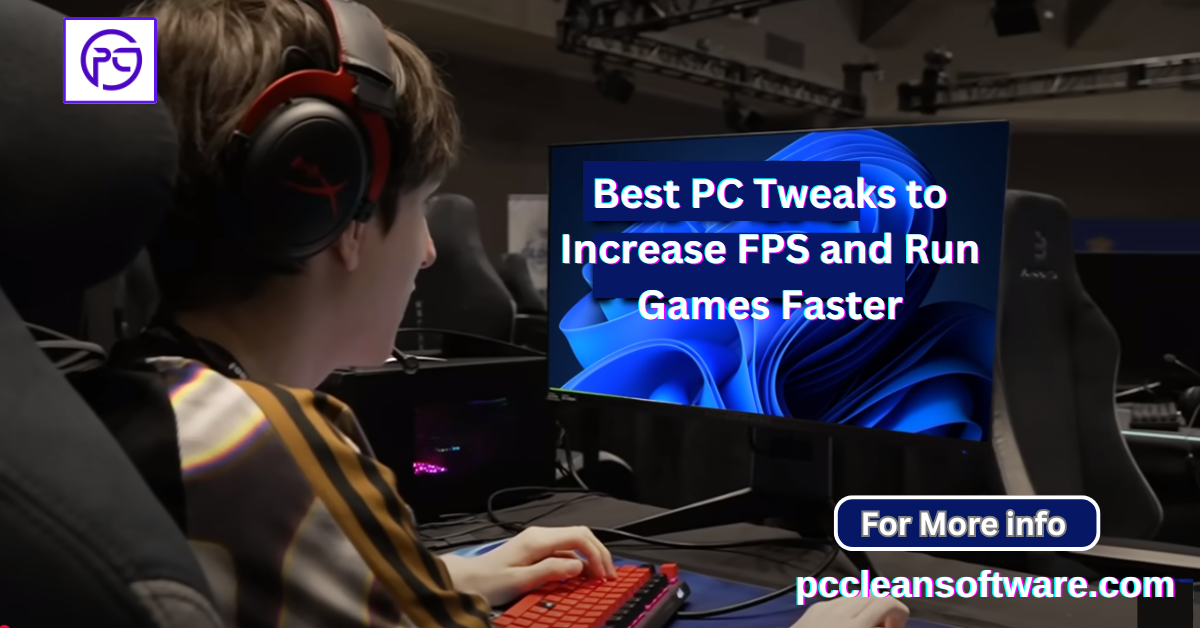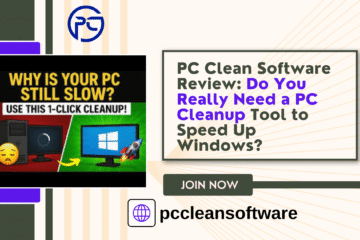When your favorite games start lagging, freezing, or showing low FPS (frames per second), the problem often lies within your PC’s performance settings. Even the most powerful hardware can underperform if not properly optimized. Fortunately, with the right tweaks and the best PC cleaning software, you can speed up your system, remove junk files, and make your gaming experience smoother than ever.In this guide, we’ll explore the most effective PC tweaks, introduce the best PC optimizer tools, and explain how to clean your registry, remove junk files, and optimize your PC for top-tier performance.
Why FPS Matters in Gaming

FPS, or Frames Per Second, measures how smoothly your game runs. A low FPS leads to laggy visuals and poor response times, while higher FPS ensures fluid gameplay and faster reactions. To achieve high FPS, your system must efficiently allocate resources — CPU, GPU, and RAM — without being slowed down by unnecessary background processes or junk files.
This is where PC cleanup tools and PC cleaning software come in handy. They remove temporary files, optimize system settings, and keep your PC running at peak efficiency — especially when gaming.
Software Tweaks to Boost FPS
Let’s start with simple but powerful software tweaks that can dramatically improve your gaming performance:
1. Update Graphics Drivers
Outdated or corrupted drivers can severely impact gaming performance. Regularly update your GPU drivers directly from NVIDIA, AMD, or Intel websites.
Modern updates often include game-specific optimizations and bug fixes, ensuring your graphics card performs at its best.
Use a best PC optimizer or driver update utility that automatically checks and installs new drivers — saving you time and effort.
2. Enable Windows Game Mode
Windows 10 and Windows 11 come with a built-in Game Mode. This feature automatically prioritizes system resources for your game while minimizing background processes.
How to enable it:
- Open Settings → Gaming → Game Mode.
- Toggle Game Mode ON.
This ensures Windows dedicates more CPU and GPU power to your game, leading to higher FPS and fewer background interruptions.
3. Adjust In-Game Settings
High-quality textures, reflections, and shadows can make games look beautiful — but they also demand more from your hardware. Lowering graphical settings such as:
- Texture quality
- Anti-aliasing
- Shadows
- Resolution
…can significantly boost FPS without compromising gameplay.
Try different combinations to find the sweet spot between visual quality and performance.
4. Manage Background Processes
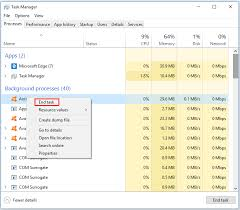
Even powerful PCs can struggle when too many programs are running simultaneously. Before launching your game:
- Press Ctrl + Shift + Esc to open Task Manager.
- End unnecessary tasks consuming high CPU or RAM.
Some PC cleanup tools automatically detect and pause background apps during gaming sessions — an excellent feature for gamers.
5. Optimize Power Settings
Windows often limits CPU performance to save power, especially on laptops. Switching to the High Performance plan ensures your hardware runs at full capacity.
To enable:
- Open Control Panel → Power Options.
- Select High Performance mode.
For desktops, this tweak ensures maximum power to the CPU and GPU during gaming.
6. Clean Up Your Hard Drive
Over time, your PC accumulates temporary files, logs, caches, and junk data. These clutter your system and slow down game loading times.
Use built-in tools like Disk Cleanup or install a free PC cleaner to:
- Remove junk files
- Delete temporary caches
- Clear recycle bin
- Defragment your hard drive (if HDD)
For SSDs, run TRIM to maintain drive health and speed.
Using a PC cleaning software regularly ensures your storage stays optimized, giving faster load times and smoother gameplay.
7. Disable Overlays
While overlays from apps like Steam, Discord, or NVIDIA GeForce Experience are useful, they consume system resources. Try disabling overlays when gaming to free up memory and processing power.
You can always re-enable them later for streaming or screenshots.
Use PC Cleaning Software for Deep Optimization

If manual tweaks feel overwhelming, you can use an all-in-one PC optimizer. These tools are designed to automate performance improvements and clean up your system with just one click.
Here’s what a good PC cleaning software does:
- Removes junk files and caches
- Cleans invalid registry entries
- Disables startup apps
- Fixes performance bottlenecks
Optimizes system settings for gaming
Is PC Cleaning Software Worth It?
Yes — PC cleaning software can be incredibly helpful, especially for non-technical users. It automates tedious maintenance tasks and ensures your system stays clutter-free.
However, not all cleaners are equal. Some free tools come with limited features, while others may install unwanted add-ons. Always choose trusted brands that offer transparent reviews and clear uninstall options.
Top Features to Look for in the Best PC Optimizer

When selecting a PC cleanup tool, consider these features:
- Registry Cleaning: Helps remove invalid or leftover entries that can slow system performance.
- Junk File Removal: Clears temporary files, caches, and logs.
- Startup Optimization: Identifies and disables unnecessary startup programs.
- Automatic Updates: Keeps the cleaner and drivers up-to-date.
- Gaming Mode or Turbo Boost: Frees up system resources when you launch games.
By choosing the right tool, you can keep your system running efficiently without manual effort.
Popular PC Cleaning Software Review (2025 Edition)

Let’s take a look at some of the best PC optimizers in 2025 that can help speed up PC Windows, remove junk files, and optimize registry settings.
1. pccleansoftware
One of the most well-known PC cleaning software tools, pccleansoftware removes temporary files, clears browser data, and fixes registry issues.
- ✅ Pros: Lightweight, easy-to-use
- ❌ Cons: Free version has limited automation
2. Advanced SystemCare by IObit
Offers deep cleaning, privacy protection, and system optimization. Its Turbo Boost mode is perfect for gamers.
- ✅ Pros: All-in-one cleaner and booster
- ❌ Cons: Some advanced features require Pro version
3. Ashampoo WinOptimizer
A powerful tool that cleans junk files, tweaks settings, and optimizes performance automatically.
- ✅ Pros: Great for beginners
- ❌ Cons: Slightly heavy on system memory
4. AVG TuneUp
Designed to extend PC lifespan by disabling bloatware, cleaning junk, and optimizing background apps.
- ✅ Pros: Trusted brand, modern UI
- ❌ Cons: Subscription-based
5. BleachBit (Free & Open Source)
A great free PC cleaner alternative that removes unnecessary files and frees disk space.
- ✅ Pros: Completely free
- ❌ Cons: No built-in registry cleaner
How to Clean Registry Safely
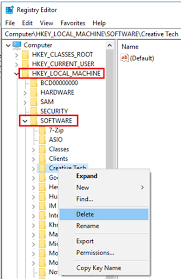
The Windows Registry stores configuration data for your OS and software. Over time, old or invalid entries can slow down your PC.
Here’s how to clean registry safely:
- Backup your registry first (via “regedit → Export”).
- Use a reliable registry cleaner feature from tools like pccleansoftware or Advanced SystemCare.
- Avoid manual editing unless you’re experienced.
Cleaning the registry removes unnecessary entries and improves system responsiveness.
Additional Tips to Speed Up Your PC
- Keep Windows updated — performance patches often improve gaming stability.
- Use SSD storage for your games instead of HDD for faster load times.
- Uninstall unused programs to free space and resources.
- Regularly scan for malware — infections can eat up performance.
Combining these habits with a trusted PC optimizer will help you maintain long-term performance.
Conclusion
Gaming should be fun — not frustrating. By applying the best PC tweaks and using PC cleaning software, you can boost FPS, reduce lag, and make your system feel brand new again.
Whether you use a free PC cleaner or a premium PC cleanup tool, remember to regularly remove junk files, optimize your registry, and keep drivers updated. These simple habits can transform your gaming experience and keep your system running smoothly for years.
Frequently Asked Questions (FAQs)
1. What is the best PC cleaning software for Windows?
The best PC cleaning software depends on your needs.pccleansoftware, Advanced SystemCare, AVG TuneUp, and Ashampoo WinOptimizer are among the most trusted tools. They remove junk files, clean the registry, and help optimize PC performance for gaming and daily use.
2. Is PC cleaning software really necessary?
Yes, over time, Windows collects temporary files, caches, and unused registry entries that slow down your computer. Using a PC cleanup tool helps maintain system speed, prevent crashes, and improve game performance — especially if you game or multitask frequently.
3. Can PC optimizer tools increase FPS in games?
Indirectly, yes. By removing background processes, junk files, and startup bloatware, PC optimizers free up more CPU and RAM for your game. This results in smoother performance and a small but noticeable FPS boost.
4. How do I clean the Windows registry safely?
Always back up your registry before cleaning. Then, use trusted tools like pccleansoftware or IObit Advanced SystemCare. Avoid manually editing the registry unless you’re experienced — one wrong change can affect system stability.
5. What’s the best way to speed up PC Windows for free?
To speed up PC Windows for free, try these steps:
- Enable Game Mode
- Disable startup programs
- Remove junk files using a free PC cleaner
- Update your graphics drivers
- Adjust in-game settings for better FPS
These tweaks combined will noticeably improve speed and gaming performance.
Disclaimer
The information provided in this article is for educational and informational purposes only. While the tips and tools mentioned (such as PC cleaning software or optimizers) can help improve system performance, results may vary depending on your device configuration and usage habits.